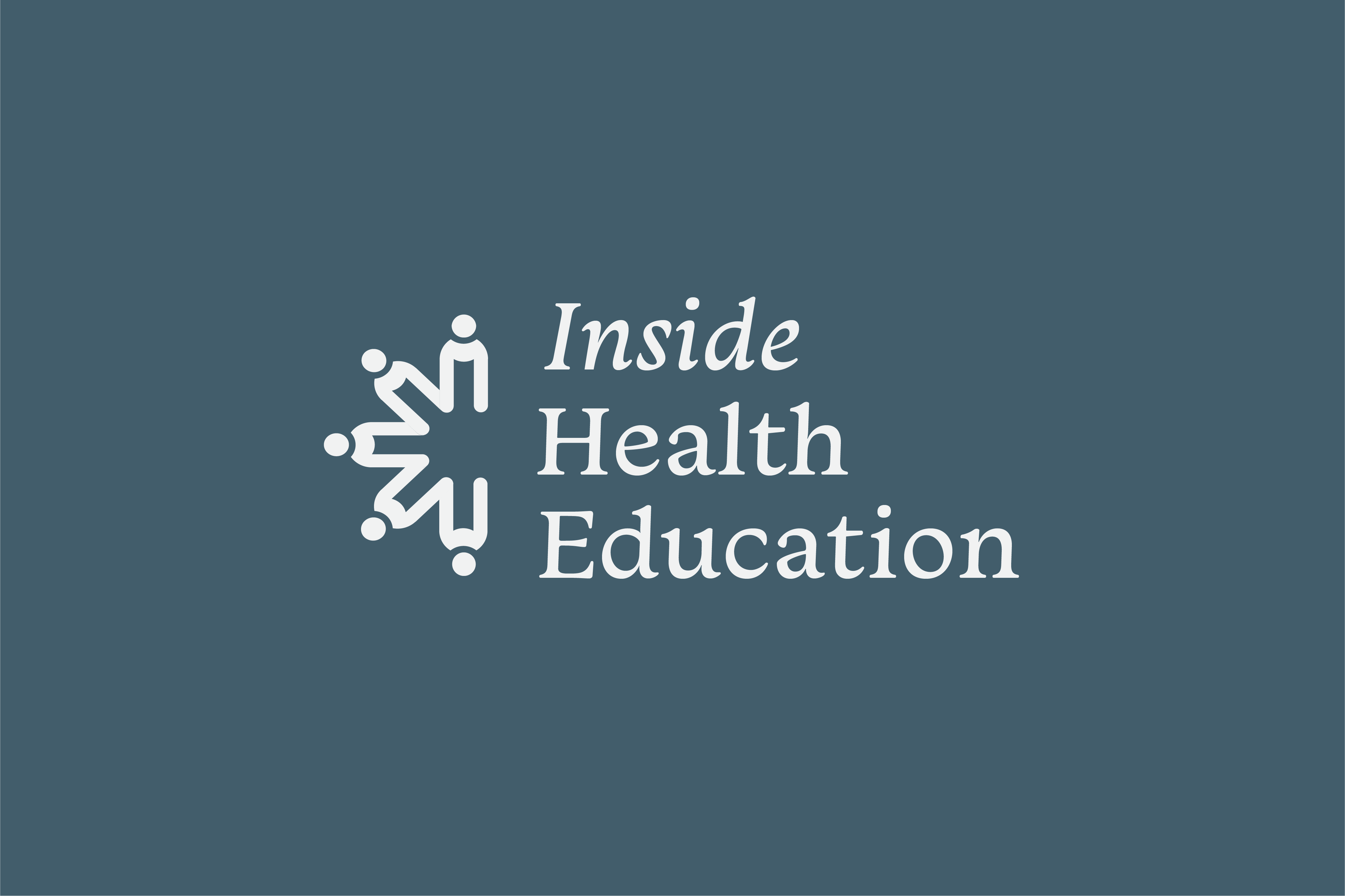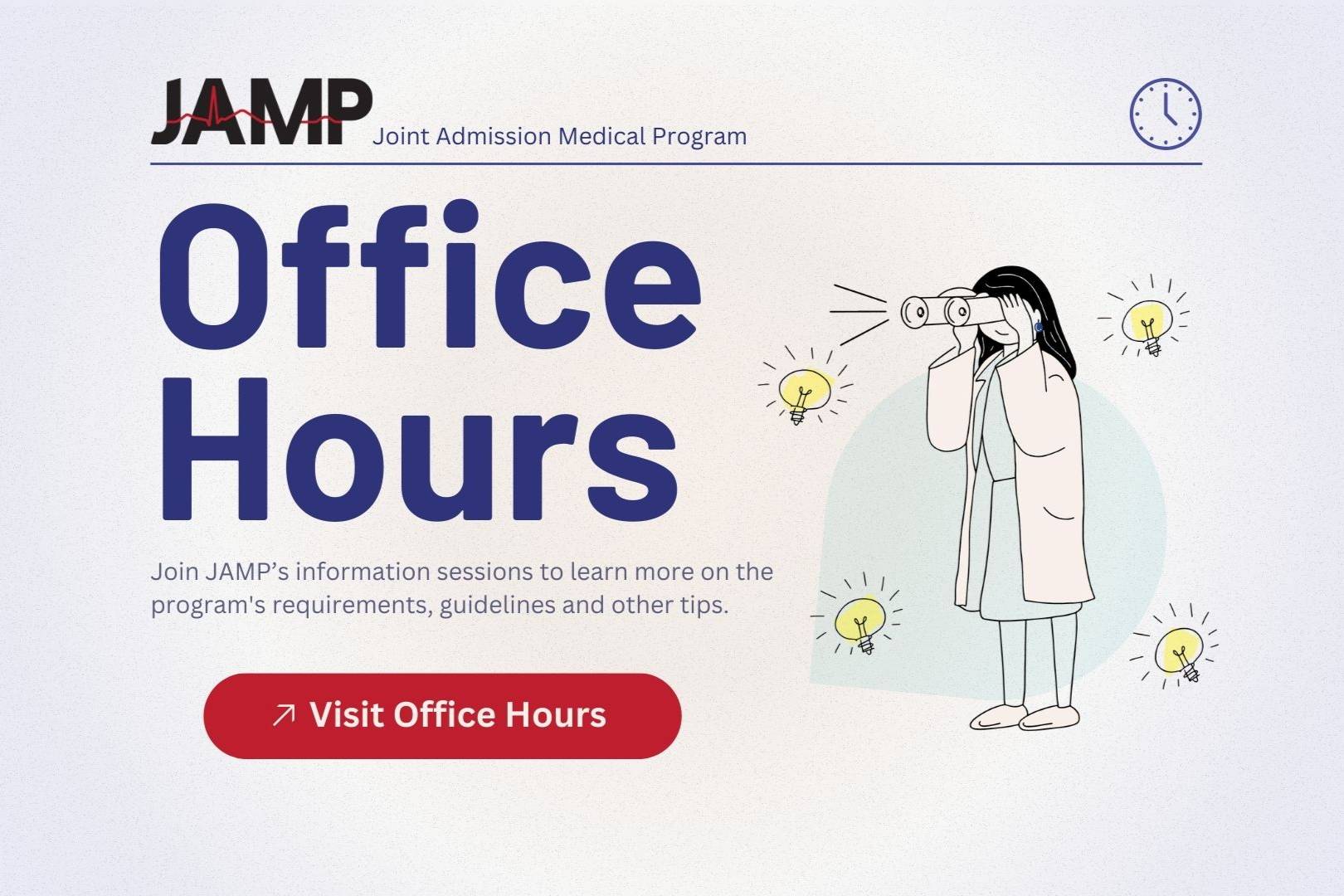For Advisors
Inside Health Education newsroom
Inside Health Education delivers advisor-focused insights, data trends, and timely updates from across the health professions landscape — keeping you informed and aligned as you support students on their path to professional school.
Application Portal User Guide
Guide & Tips
The JAMP Advisor Portal Main Menu contains the following links:
SEARCH: Allows you to search for all new applicants to JAMP from your school. In addition
you can search for current and former JAMP participants. You can filter by entry year,
ethnicity, gender, *application status, *standing, progress in program etc. * See
status addendum for details.
DASHBOARD: Gives quick overview of current entry year applicant data. Total started, Total
submitted, not submitted and Released for School Review (JAMP Council applicant
review committee), JAMP Processing are files that have not yet be submitted to committee
or have issues preventing the file from being released. Clicking on the individual
status will provide you a list of applicants based on the applicants’ current status.
DOCUMENTS: Will be able to search entire pool for document information. This will allow you
to track individual applicants to determine if all supporting documents have been
received.
REPORTS: Where you will go to run reports on your applicant group.
Search for Applicants
An applicant search can be performed in two ways.
1. Click on the [Search] link from the main menu. You can find applicants by searching
on multiple fields; a few examples are listed below. This search is cumulative, meaning
that the more fields that are used in the search, the more narrow the search result
will be. Selecting the Entry Year is necessary to find current EY2012 applicants. Not selecting the Entry Year will
compile a complete list of your institution’s applicants.
- Last Name (including Other Last Name)
- First Name (including Other First Name)
- JAMP ID
- Gender
- Phone
- Application Status
- Entry Year (this is important if you are searching for current JAMP participants)
2. Using the [Quick Search] box in the top right corner of every screen. You can search by full Last Name (including other/former last names) or JAMP ID.
Important Note:
Not entering a name, JAMP ID or selecting any search field criteria and clicking on
the [Find] button will display all applicants from your school, current and past.
Search results display the JAMP ID, Entry Year, last name, first name, various dates,
JAMP Status, Standing and student’s email address.
The JAMP ID is a link to go directly to view the application for the selected applicant.
These results may be exported to Excel by clicking on the link above, [Export to Excel].
Results are sorted by JAMP ID. Results can be resorted by clicking one of the column
headings. Clicking a column heading twice reverses the sort order.
View Applicant Detail
When you click the JAMP ID in the [ID] column, you will be taken to the Applicant
Review page for the applicant.
The Applicant Sub-Menu is located under the main menu at the top of the screen. The Applicant Sub-Menu will
show you the different views of information that are available for the specific applicant
that you selected. The sections are:
Profile - shows the Applicant Profile report, containing certain summary data. Will be viewable
only after application is submitted.
Application – shows the printable version of the applicant data as entered in the application.
It is divided into the same sections that appear in the applicant view. Click on the
section under [Bookmarks] to go straight to a specific section of the application.
RCW – Record of College Work. Lists all course work taken. Will be viewable only after
application is submitted.
PCR – Prescribed Course Report. Lists all courses which count towards satisfying the required
coursework. Will be viewable only after application is submitted.
Scores – shows the applicant’s SAT and or ACT scores (no longer required). For future use
this page will show the JAMP participant’s MCAT scores.
Letters - shows all letters of evaluation expected and their received status. You can use
this page to see who your student has asked to submit. As a JAMP Faculty Director
/ Advisor you now have the ability to upload individual letters of evaluation. When
the document is uploaded a doc ID is generated and displayed. Click on the number
(doc ID) in the [View] column to view the document after it has been uploaded. Letters
of Evaluation must be uploaded in the Letters Page section. *See instructions for
uploading documents.
Transcripts - shows all college and high school transcripts expected and their received status.
As a JAMP Faculty Director / Advisor you now have the ability to upload individual
transcripts. When the document is uploaded a doc ID is generated and displayed. Click
on the number in the [View] column to view the document after it has been uploaded.
All transcripts must be uploaded in the Transcript Page section. *See instructions
for uploading documents.
Aid - shows all Student Aid Reports (SAR) and their received status. When the document
is uploaded a doc ID is generated and displayed. Click on the number in the [View]
column to view the document after it has been uploaded. All Student Aid Reports
(SAR) must be uploaded in the Aid Page section. *See instructions for uploading documents.
Other Docs - shows other documents expected and their received status. Examples are residency
documentation, visas, updates, etc. This page may be used to upload other documents
required to complete the application. Letter of Evaluation, Transcripts and Student Aid Reports must be uploaded on their
assigned page.
SES - shows answers to questions that result in the Socioeconomic rating.
Status - This page allows the advisor to track student’s application status as well as the
student’s JAMP Status. This page will allow the advisor to check student’s progress
and standing in the program as well as past history. Please see attached addendum
for status name, abbreviations and meanings.
How to Upload Documents
You must have the ability to scan a document and save to a file folder on your computer
to be able to upload documents. To upload documents to the individual JAMP applicant:
1. Search for the applicant by going to the [Search] screen or by using the [Quick
Search].
2. Determine the document you want to upload then click on the correct page [Letters,
Transcripts, Aid or Other Docs] from the sub-menu.
3. Click the [Upload] link in the column labeled Upload.
4. Browse for the document to be uploaded and click the [Upload] button.
5. You will receive the message “Document was successfully uploaded!” once the document
has been successfully uploaded.
6. The document will now be made available for JAMP Staff to review and approve.
Working with the PDF views
The application, profile, the PCR and RCW are all PDF files to make these documents
easier to work with. The menu at the top of the PDF display allows you to
• Print the PDF to your local system
• Save the PDF locally or
• Email the PDF
• Page through the PDF by clicking the up or down arrow
• Magnify the document for easier viewing by using the – or + buttons
• Search for a word or phrase within the PDF by entering a search term in the text
box
Reports
Will not be available the first year, JFDs are encouraged to submit types of standard
reports they would like to produce.
Status Addendum:
Application Status: indicates where a student is in the process of applying to JAMP.
These statuses are used mainly to manage processing of applicants. Application statuses
are:
|
Application Status Name |
Abbrev. |
Meaning |
|
Not Submitted |
NS |
Applicant has started an application but has not submitted |
|
JAMP Processing |
JPROC |
Applicant has submitted their application and is in JAMP Processing. They have not yet been released for School (Committee) review. |
|
Ineligible |
INEL |
Applicant submitted an application, was in JAMP Processing but during JAMP Processing was determined to be ineligible to apply to JAMP. This is a terminal application status-nothing further happens to the student’s application. Students given this status no longer appear in the Processing pages. |
|
Withdrawn Before Release |
WBR |
Applicant submitted an application, and was in JAMP Processing but during processing the student withdrew their application before marked as released for school review. This is a terminal application status-nothing further happens to the student’s application. Students given this status no longer appear in the Processing pages. |
|
Ready for School |
RVW |
Applicant submitted an application, and was in JAMP Processing. They were marked as complete in the review process and were released for school (Committee) review. Students will ALWAYS have this same application status. Students given this status no longer appear in the Processing Pages. They DO appear in the School portal and they now have a JAMP Status of Pending. |
On the main Search page you can search by Application Status. You’ll notice that you can also search there for all Submitted applicants. Although this is not an official application status, it’s a way of grouping together all applicants who are in processing, have been released, have been marked ineligible or have withdrawn before release.
JAMP Status: indicates a student’s current status in the JAMP Program. The system keeps a historical record of when a student entered each JAMP status over time, so you may view either their current status, or the history of their JAMP Statuses. Possible JAMP Statuses are:
| Name |
Abbrev |
Meaning |
|
Pending |
P |
Set when a student is Released for School Review. If a student’s application status is Ineligible or Withdrawn before release, they will have no JAMP Status since they have no relationship to the JAMP program. |
|
Hold |
H |
Decision is delayed |
|
Invited for Interview |
IV |
Student has been invited for an interview but has not yet interviewed |
|
Interviewed |
IN |
Student has completed interviews |
|
Accepted |
AC |
Student has been accepted into JAMP program but has not yet returned contract. |
|
Deposited |
DP |
Student has been accepted into the JAMP program and has returned their contract |
|
Matriculated |
MA |
Subject to Change: in the past, this was used for JAMP students who had matriculated to a medical school. Old records will be updated to indicate status in the new system. See Progress Status |
|
Offered Alternate |
AO |
Student has been offered a position in JAMP as an Alternate but has not yet returned signed Agreement. |
|
Declined Alternate |
AD |
Student was offered a position in JAMP as an Alternate but declined offer. |
|
Alternate |
AL |
Student was offered a position as alternate and returned paperwork to accept |
|
Deferred Acceptance |
DF |
Acceptance into medical school is deferred for a year. |
|
Withdrawn after Acceptance |
WA |
Student was Accepted into the JAMP program and then withdrew. |
|
Withdrew Before Action |
WB |
Student was released for school (Committee) review, but withdrew from consideration before any Council action |
|
Withdrew After Interview |
WI |
Student withdrew after interviewing |
|
Rejected Without Interview |
RJ |
Council rejected student without interviewing |
|
Rejected After Interview |
RI |
Council rejected student after interviewing |
|
Dismissed |
DM |
Student was dismissed from the Program |
|
Graduate Med |
GM |
Graduated from Medical School-no longer in JAMP program |
Progress: indicates where a student who has been admitted to JAMP is in their progress through the program. The system keeps a historical record of a student’s progress and also tracks their standing at each progress level. Possible progress levels are:
| Progress Level Name |
Abbreviation |
Notes |
Meaning |
|
Sophomore |
SO |
Standing is tracked by semester (Fall/Spring) |
Applicant is in their sophomore year |
|
Junior |
JR |
Standing is tracked by semester (Fall/Spring) |
Applicant is in their junior year |
|
Senior |
SR |
Standing is tracked by semester (Fall/Spring) |
Applicant is in their senior year |
|
5th Year |
5th |
Standing is tracked by semester (Fall/Spring) |
Applicant has applied for and been approved for a 5th year and they are currently in that 5th year. |
|
Medical School 1 |
M1 |
Standing is tracked by year |
Applicant is in their first year at medical school |
|
Medical School 2 |
M2 |
Standing is tracked by year |
Applicant is in their second year in medical school |
|
Medical School 3 |
M3 |
Standing is tracked by year |
Applicant is in their third year in medical school |
|
Medical School 4 |
M4 |
Standing is tracked by year |
Applicant is in their 4th year in medical school |
Standing: An applicant’s standing at each stage of progress is tracked historically. That is, for Fall of junior year they will have a standing and for Winter of Junior year they will have a standing. Possible values are:
| Standing Name |
Abbreviation |
Meaning |
|
Good |
GD |
Applicant is maintaining required grades and all other JAMP requirements |
|
Probation |
PR |
Applicant has been placed on probation |
|
Leave of Absence |
LA |
Applicant has applied for and been granted a leave of absence |
|
Repeat |
RP |
Applicant is repeating a year. |
JAMP Promotional Stories
Inspiring Journeys: JAMP's Life-Changing Impact Through Video Storytelling
Full-length highlight video:
Brief highlight video:
About the video
The primary goal of this video is to vividly capture and convey the real stories of
JAMP scholars, highlighting their personal journeys and the program’s crucial role
in preparing them to meet Texas’s urgent need for more physicians. This dynamic resource
will be invaluable for pre-health advisors, teachers, guidance counselors, faculty
directors, and others, as it illustrates the direct impact of JAMP on interested applicants
and stakeholders.
We aim to create an inspiring and informative narrative that showcases how JAMP graduates
are equipped to tackle the healthcare challenges facing Texas. By bringing JAMP’s
success stories to life, this project not only engages and motivates potential students
but also empowers advisors to communicate the program’s significance effectively,
encouraging future physicians to take advantage of JAMP’s unique opportunities.
How to Use the Video:
This video is versatile and can be utilized in numerous ways. We encourage you to
share it widely with as many people and applicants as possible. Here are some specific
audiences to consider:
- Financial Aid Department Staff
- Student Support Services Staff
- Academic Support and Advising Staff
- Pre-Health Student Organizations
- High School Districts and Administrators
- Community Partners etc.
Where to Post:
- Choose a post or email template that best fits your audience.
- Share the video link and encourage others to explore JAMP’s opportunities.
- Tag @TexasJAMP to help increase visibility!
- School websites
- Social media platforms (Instagram, Facebook, LinkedIn)
- Email newsletters or outreach communications
Feel free to incorporate this video into your classes, student orientations, or any events you may be hosting. We have also provided downloadable video files for you to embed in your own presentations or videos.
|
|
JAMP Application Workshops & Office Hours
View the latest information session from JAMP, or past sessions from our Youtube channel.
Advisors Handbook